I thought it would be a good idea to share some tips on optimising player models which should help people with issues such as too many textures and high draw calls.
Fixing Too Many Textures
Having too many texture will result in lag when the model loads plus higher VRAM usage. What we can do is something called a texture atlas which will combine every separate texture into one.
-
Step 1 - Begin by downloading the Cats Blender plugin. This is tool mainly used for VRChat Avatars but i found it works great with optimising TU player models as well. https://github.com/michaeldegroot/cats-blender-plugin/blob/master/README.md#installation
-
Step 2 - Once you have installed the plugin and your model is loaded. Go to the CATS tab near the bottom left of the window and once opened you will see and optimisation section. Open that and you will see Atlas. Click on generate materials list and it will find all materials on your model.
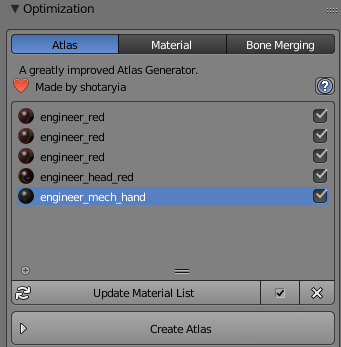
If it tells you that missing a plugin for the materials list go ahead and download it as it is required. Once you have generated your materials list go ahead and hit the create atlas button. Once that’s done you should have a single texture file that all the materials will share.
- Step 3 -Now that you have a single texture, the resolution will be very high which is not great for file size. when you have your model exported open the texture in a program such as Photoshop or something free like gimp and lower the resolution of the texture. If the image is 10k res like some of mine have been, lower it down to 3k but this will also vary based your own texture res so test until you find a result you are happy with.
Lowering Draw Calls
If you have separate parts on your player model this will lead to more draw calls which will result in lag in game. Having models separate is great for editing the weight paints but not very good for the final player model.
TIP - I would recommend having a backup blend file before you do this one if you need to go back and make tweaks to the weight paining.
-
Step 1 - Once you have finished your model, go into object mode and simply select all your objects by pressing A.
-
Step 2 - When all your objects are selected, join all the objects together by pressing CTRL+J. Once done you should have a single mesh for your player model.
Twist Bones On Certain Models
This last one may help certain people with upper arms having twists issue. I have found that by Deleting the twist bones on the second layer on certain models fixes that little issue. Note that this result will vary on the kind of model you have but every human model i have uploaded have all twist bones removed.
I hope these tips help some people out there wanting to make player models. Also welcome to more tips that could be added to this thread.